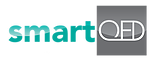1. Steps to close the problem
1. How do I mark a problem as ‘closed’?
A) Click on the ‘edit’ icon next to the problem number in the problem drop down box in the ‘QED Fishbone’ or ‘QED Symptoms’ screens and change the status to ‘Closed – Resolved’ or ‘Closed Unresolved’. This displays green check mark next to the problem number in the problem drop down box.
B) Edit the problem in the problem panel in ‘QED Symptoms’ screen and change the status to ‘Closed – Resolved’ or ‘Closed- Unresolved’. This removes the problem from the List of open problems in the problem panel.
2. How can I see closed problems in the Problem panel?
A) Click on problem drop down box in the ‘QED Fishbone’ or any of the other screens. All problems for the application are displayed. Closed problems should have a green check mark next to it. Show steps
B) Click on ‘Show all problems’ on the top right of the problem list in the problem panel in the ‘QED Symptoms’ screen. The status next to the problem is displayed as ‘Closed Resolved’ or ‘Closed Unresolved’.