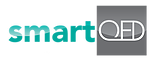How Can We Help?
1. Steps to generate reports
1. How do I check the audit data for a problem?
Click on the ‘Report’ tab in the navigation bar on top of any of the screens to check the audit data for a problem.
How do I check the audit data for all problems and applications?
Click ‘All History’ on the ‘Applications Page’ to check the audit data for all of the applications in an account.
How do I generate a Summary or a Detailed Report?
A) Go to the ‘Reports’ page, select the ‘Report level – Summary/Detailed’ and click on download Report.
B) Click on the ‘Download’ button next to the navigation bar in any of the screens to download the Summary Report directly.
4. How do I customize Auto-emailing of Summary/Detailed Report?
Only the Application owner has the privilege to customize the auto-email feature.
Go to the ‘Configure App’ page and select ‘Customize: Auto Reporting’. Click on the check box to change the scheduling intervals and the priorities of the problems to be included in the auto-email feature.