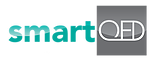4. Actions, Status & Lock
smartQED Jira App – Adding Actions, Status & Lock
In this tutorial video, we show how to work with actions and status in the smartQED Jira app. Learn how to lock (and unlock) smartQED fishbones once your analysis is complete, and see how these operations get pushed to the corresponding Jira ticket.
As part of an investigation, you can take some remedial actions to fix the problem at hand. You can capture these actions in smartQED, along with details like type of action taken, component affected, how long the action took, was it useful in solving the problem, etc. All these details are pushed as notifications to the Jira ticket through the smartQED Jira app.
During the course of the investigation, you can set the status of the various fishbone causes/ sub-causes, such as whether or not they are a contributing cause. Such statuses are also communicated to Jira via notifications.
When the investigation is complete, you can lock the fishbone, and this will get captured in Jira as well. You can unlock the fishbone too, if necessary.
The smartQED Jira App integrates the smartQED visual workspace with the Jira for issue tracking. Updates made in smartQED are pushed into corresponding Jira issues via the app. Now you can use smartQED easily with Jira incident tickets!
For a 10 minute demo of smartQED features and benefits, see https://youtu.be/b5K2E8ShIzw
smartQED is a visual workspace for rapid collaboration on incident / problem analysis, with integrated AI-powered recommendations. It helps Support and Incident Response teams resolve issues much faster through the combined power of visual collaboration and augmented intelligence.
Benefits include up to 50% lower MTTR, 30% or higher productivity, and more efficient operations.
To learn more, visit our website https://smartqed.ai.
Follow our company page on LinkedIn for regular updates: https://www.linkedin.com/company/smartqed