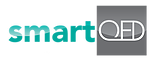7. Get AI Recommendation/ Insights
The Insights functionality lists out the Most Likely Causes, Recommended Actions and the matching problems. To identify matching problems and recommended actions, there must be pre-existing locked problems with similar clues.
To explore the Insights feature, users need to log into our smartQED web application.
To explore the Insights follow the steps below
- 1. Create a new problem with priority (refer to Add Problem)
- 2. Add clues and pin them to specific causes (refer to Clue)
- 3. Add assignee to causes (refer to Assign collaborator to a cause)
- 4. Add action(s) to causes (refer to Action Taken)
- 5. Change the status of the cause as Contributing Cause (refer to Update status of the cause)
- 6. Mark the problem as QED (Refer to Locking a Problem).
- 7. Add an additional problem and attach one or more clues related to cause(s) similar to the previous problem.
- 8. Click on insights
Repeat steps 1- 6 to add more problems. Multiple problems give you many recommendations and matching problems.
Example with sample problems
Select an Application
Select a problem to which you want to apply Insights.
Let’s use the SQL Backup issue as an example to demonstrate this feature.
Connection Info screen appears.
Click on the Back button to go back to the Operations page
Click on the Insights button
When clicking the Insights button, it displays matching problems such as Azure Backup Problem and Windows Backup Problem, along with their Most Likely Causes and Recommended Actions. These issues – Azure Backup Problem and Windows Backup Problem, are already present in the same application.
Clicking on the buttons with the problem name will navigate you to the Symptoms screen (on the web application) of the respective Matching Problems. The Solution Room button directs you to the Symptoms page of the SQL Backup Issue or your selected problem, where you can find Most Likely Causes and Recommended Actions.