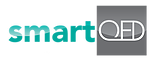7. Set the Problem or Incident Context
/qed addcollab Command Details
Description: Add a user from your Slack channel to a smartQED application.
Input: /qed addcollab
Output: In the pop-up response you will see a drop-down selector to choose one or more users, and the smartQED application you want to add them to.
After you submit your command you will get a success message when the operation is completed.
Example:


/qed connectapp Command Details
Description: Connect to a specific application in the smartQED account you have logged into, and then select a problem as well.
Input: /qed connectapp
Output: This command works in 2 steps:
1. First, you will get a drop-down showing all the applications in the smartQED account for which you are a collaborator (with view-only or edit rights). You also get a choice of the scope for this context switch:
- ‘Connect me’ – select the application only for yourself and
- ‘Connect all’ – select the application for everyone on the channel.
If you choose ‘Connect me’, then only your context will be switched to this application. If you choose ‘Connect all’, then everyone on the channel will have their context switched to this application, and the channel topic will also be set accordingly.
2. Next, you get a choice to select a problem from this application, with a drop-down listing all the open problems. After you choose a problem from the drop-down list, you will get a choice of the scope for this context switch:
- ‘Select for me’ (select the problem only for yourself, available only if you have chosen ‘Connect me’ in Step 1.)
- ‘Select for all’ (select the problem for everyone on the channel, only available if you have chosen ‘Connect all’ in Step 1).
If you choose ‘Select for me’, then only your context will be switched to this problem in the connected application. If you choose ‘Select for all’, then everyone on the channel will have their context switched to this problem and the application, and the channel topic will also be set accordingly.
[TODO: Above description does not fully describe the detailed logic we have for Connect Me/All & Select for me/all. But it may be enough for now ??]
Example:


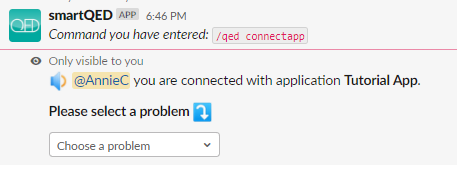
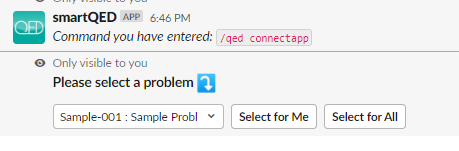
/qed selectprob Command Details
Description: Select a specific problem from the smartQED application you are connected to.
Input: /qed selectprob
Output: You will get a drop-down showing all the problems in the smartQED application you are connected to in this channel. You also get a choice of the scope for this context switch:
- ‘Select for me’ – select the problem only for yourself and
- ‘Select for all’ – select the problem for everyone on the channel.
If you choose ‘Select for me’, then only your context will be switched to this problem in the connected application. If you choose ‘Select for all’, then everyone on the channel will have their context switched to this problem, and the channel topic will also be set accordingly.
Note: To switch the application also, please use the command /qed connectapp where you can set the context to a new smartQED application and then select a new problem.
Example:
<show drop-down>



Hope you found this user guide and command reference useful. If you have any questions or concerns, please contact us at [email protected] or join our Slack channel for support: https://smartqed-support.slack.com.
Thank you for using the smartQED Slack bot!